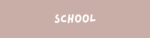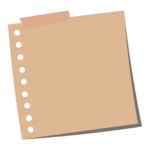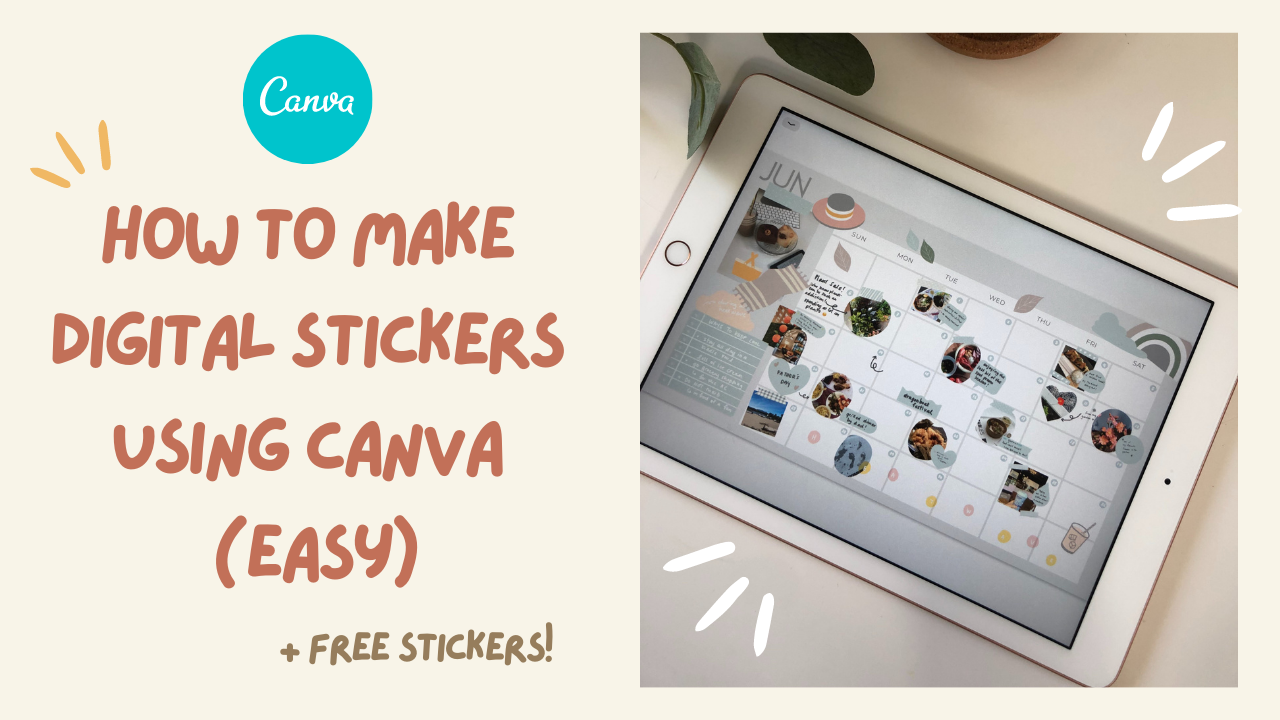Disclosure: This website is a participant in various affiliate programs, including the Amazon Services LLC Associates Program, an affiliate advertising program designed to provide a means for sites to earn advertising fees by advertising and linking to Amazon.com. As an Amazon Associate, we earn from qualifying purchases. We also participate in other affiliate programs and may earn commissions through purchases made through our links. Any opinions, reviews, recommendations, or endorsements expressed on this site are our own and are not influenced by any third-party products or services being promoted.
This week, I’m showing you exactly how I create digital stickers in Canva. 🎨
Canva is a free graphic design platform that makes it easy to design invitations, business cards, flyers, lesson plans, Zoom backgrounds, and more using ready-made professional templates. You can also upload your own photos and simply drag and drop them into your designs.
I personally use the Canva Pro version because it unlocks a lot more creative tools than the free plan.
Some of my favorite Canva Pro features include:
- Brand Kit management for consistent colors, fonts, and logos
- Magic Resize to instantly adapt designs to any platform
- Organized design and photo folders
- Transparent background downloads
- Canva Animator for quick motion graphics
- Background remover for images
- Access to a massive premium image library
The best part? You can try Canva for FREE with no long-term commitment… and start making gorgeous resources for your planner or even your planner business.
Get my free stickers below! ⬇️
Watch the full tutorial on YouTube!
Instagram // YouTube // Etsy Shop
Subscribe for more videos and templates!
ABOUT MY CHANNEL
Follow me for tips and tutorials on all things digitally creative and being a creative-preneur
- Etsy Shop (for digital and printable planning) THANKS FOR WATCHING! 🛒 use code:CWMYTFRDS for 12% off! (for digital and printable planning)
- Sign up for my newsletter (Planner Lovin’) for exclusive deals and freebies from planner shops
🔗MY FAVOURITE DESIGN TOOLS
- Try Canva Pro free for 30 days
- Get free goods from Creative Market (graphic design resources)
- Get free goods from CreativeFabrica (graphic design resources)
🔗WHAT I USE
- Ring light and phone holder
- “Paperlike” iCarez Matte Screen Protector
- Current Digital Planner on Etsy
- Current Bullet Journal notebook on Amazon
- Weekly stationery specials on Indigo Chapters
🔗PRINTABLE PLANNING SUPPLIES
– Sticker Paper
Free Sticker Downloads