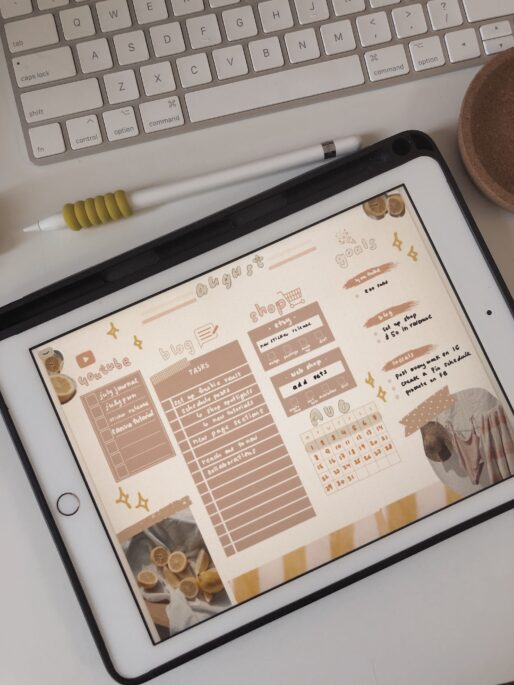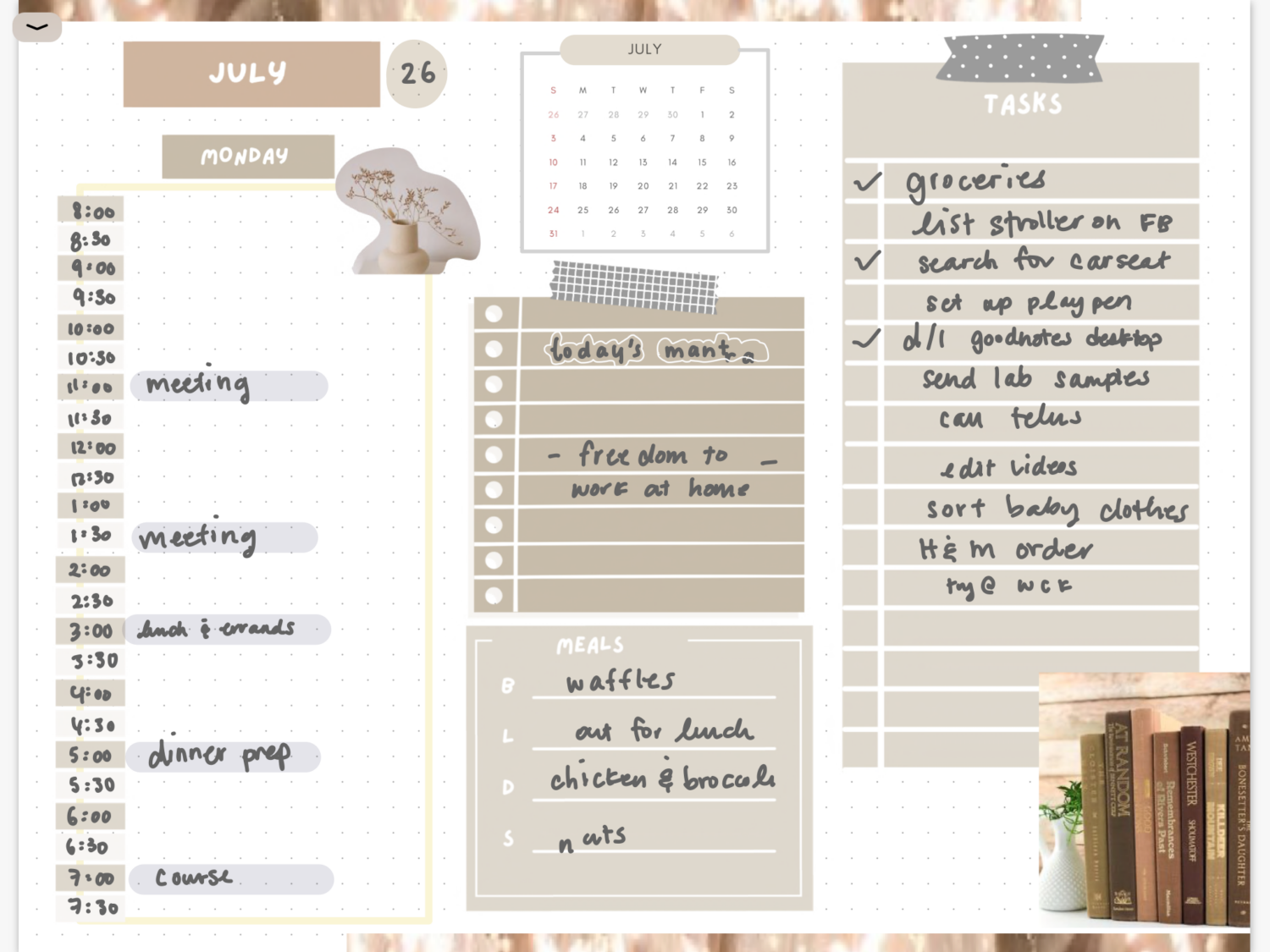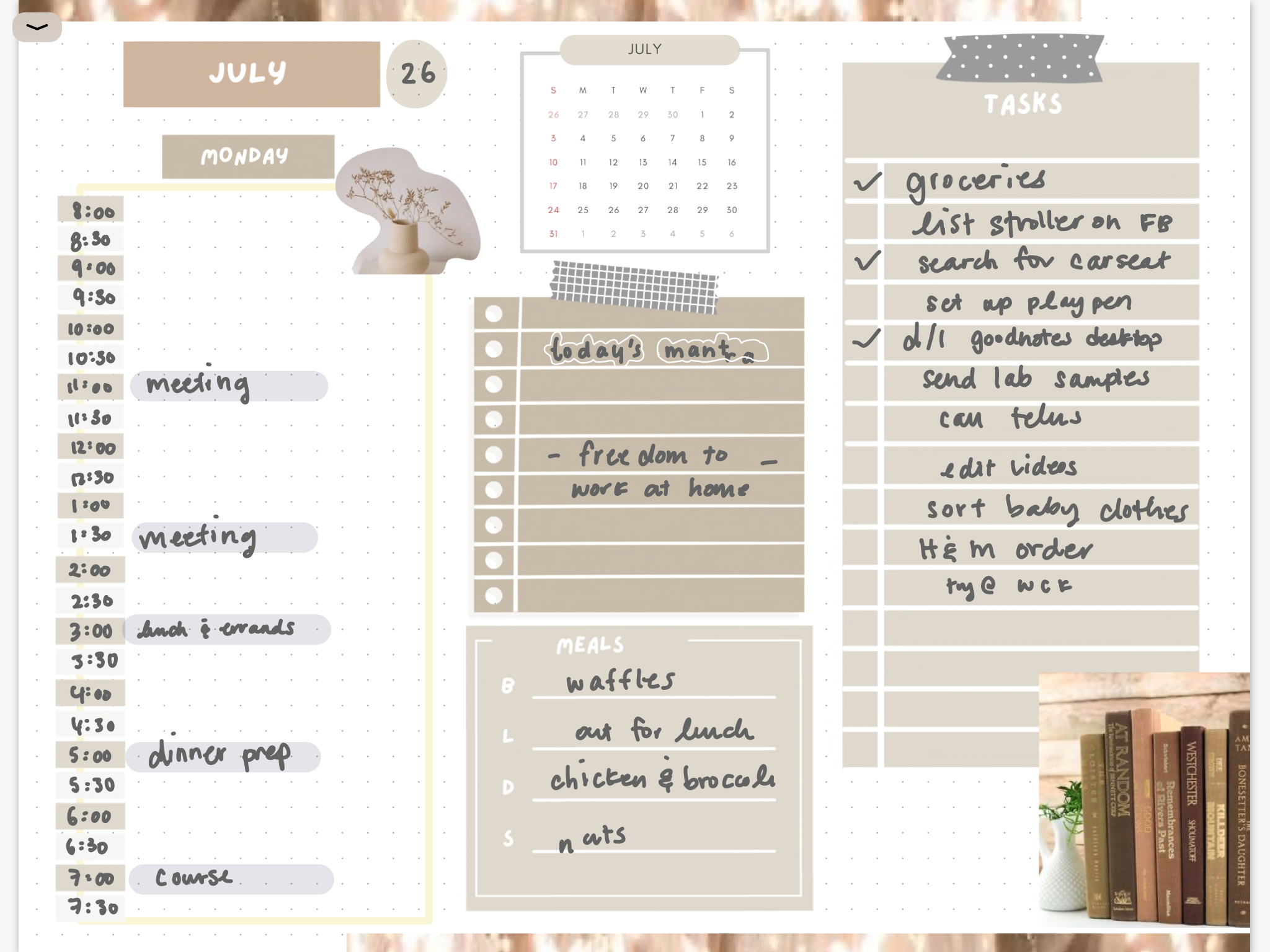Disclosure: This website is a participant in various affiliate programs, including the Amazon Services LLC Associates Program, an affiliate advertising program designed to provide a means for sites to earn advertising fees by advertising and linking to Amazon.com. As an Amazon Associate, we earn from qualifying purchases. We also participate in other affiliate programs and may earn commissions through purchases made through our links. Any opinions, reviews, recommendations, or endorsements expressed on this site are our own and are not influenced by any third-party products or services being promoted.
Have you ever tried using widgets in your planner?
You might be wondering… what exactly is a widget? In digital planning, a widget is essentially a sticker that you can place in your planner to create a new section or tracker on your page.
Simply put, it’s an extra functional sticker you add to include a section that isn’t already part of your layout. These are most often used for practical purposes—like adding trackers, to-do lists, or reminders—exactly where you need them.
I love using widgets because they give me so much flexibility in my planning. Sometimes I can’t find an insert that fits all my needs for the day or week. Other times, I need more sections… and on slow days, there’s hardly anything to write at all. Widgets let me adjust on the fly without being tied to a specific insert or planner design.
Here are a few of my spreads where I’ve used widgets:
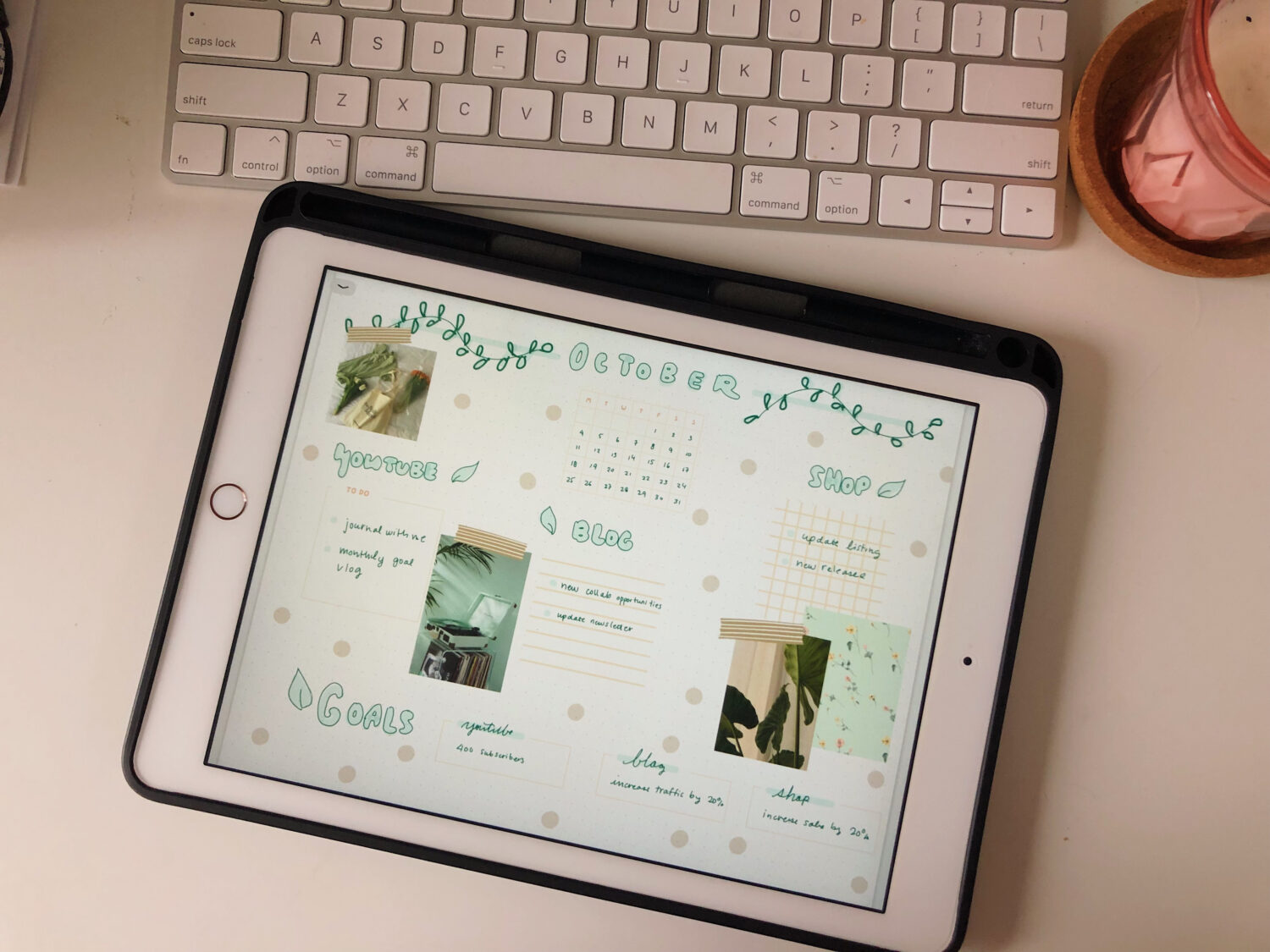
If you’re interested in trying them out, I have a set of functional widgets available in my Etsy shop that you can browse.