Disclosure: This website is a participant in various affiliate programs, including the Amazon Services LLC Associates Program, an affiliate advertising program designed to provide a means for sites to earn advertising fees by advertising and linking to Amazon.com. As an Amazon Associate, we earn from qualifying purchases. We also participate in other affiliate programs and may earn commissions through purchases made through our links. Any opinions, reviews, recommendations, or endorsements expressed on this site are our own and are not influenced by any third-party products or services being promoted.
Have you ever taken a photo that looked amazing in the moment—but then when you went back to use it, it looked flat, dull, or just not what you imagined? Don’t delete it, and don’t redo it. With a few simple edits in Canva, you can transform any flat photo into something professional, polished, and aesthetic.
In this post, I’ll walk you through quick Canva photo editing tips to make your pictures stand out—perfect for creators, small business owners, or anyone who wants their photos to shine without needing Photoshop.
What's covered in this post
1. Start with Filters (But Don’t Overdo It)
Canva offers a wide variety of filters you can apply with just one click. But here’s the trick: never leave your filter at 100%. At full strength, filters often look fake and over-edited.
Instead: slide it down to about 30–50% for a subtle effect that enhances your photo without overpowering it. For example, the Chroma filter can add vibrancy, but at full strength it’s too much. Reducing it creates a natural, eye-pleasing balance.
2. Fine-Tune with the Adjust Panel
If you want more control, head over to the Adjust panel. This is where Canva gives you sliders to tweak your photo like a pro.
- Brightness – Lighten or darken the overall photo.
- Contrast – Add depth or give a softer, faded look.
- Saturation – Boost colors for a vivid look, or tone them down for a muted style.
- Clarity/Sharpness – Bring out detail or soften edges for a smoother look.
- Warmth – Add cozy golden tones or cool it down slightly.
Tip: a little goes a long way—think subtle, not extreme.
3. Don’t Skip Shadows & Highlights
This is the most overlooked feature in Canva photo editing, but it’s a game changer.
- Highlights bring out the lighter parts of your image and make details pop.
- Shadows add depth and dimension, preventing your photo from looking flat.
Adjust these slightly to make your subject stand out against the background and instantly look more professional.
4. Use the Rule of Thirds When Cropping
Cropping isn’t just about trimming edges—it’s about composition. Use Canva’s grid to apply the rule of thirds, placing your subject in one-third of the frame instead of centered.
This instantly makes your photo look more balanced and visually interesting.
5. Add the Finishing Touches
- Vignette – A subtle dark edge around your photo keeps focus on the subject.
- Straighten lines – Fix skewed horizons or tilted angles for a clean, polished feel.
- Auto Adjust – Canva’s one-click auto won’t always be perfect, but it’s a good baseline to test.
Before & After
When you compare the raw photo to the edited version, the difference is clear:
- The edited image feels brighter, smoother, and more refined.
- The subject stands out, and the composition looks intentional.
- Small tweaks = professional results.
Final Thoughts
You don’t need Photoshop or advanced tools to edit like a pro. With just a few adjustments in Canva—filters, brightness, contrast, shadows, highlights, and cropping—you can transform flat, lifeless photos into images that pop on social media, websites, or digital products.
Pro Tip: If you’re creating digital products or content, you’ll want polished photos that stand out. I put together a free guide with 100 Digital Product Ideas you can make in Canva. It’s packed with ideas you can start building today!
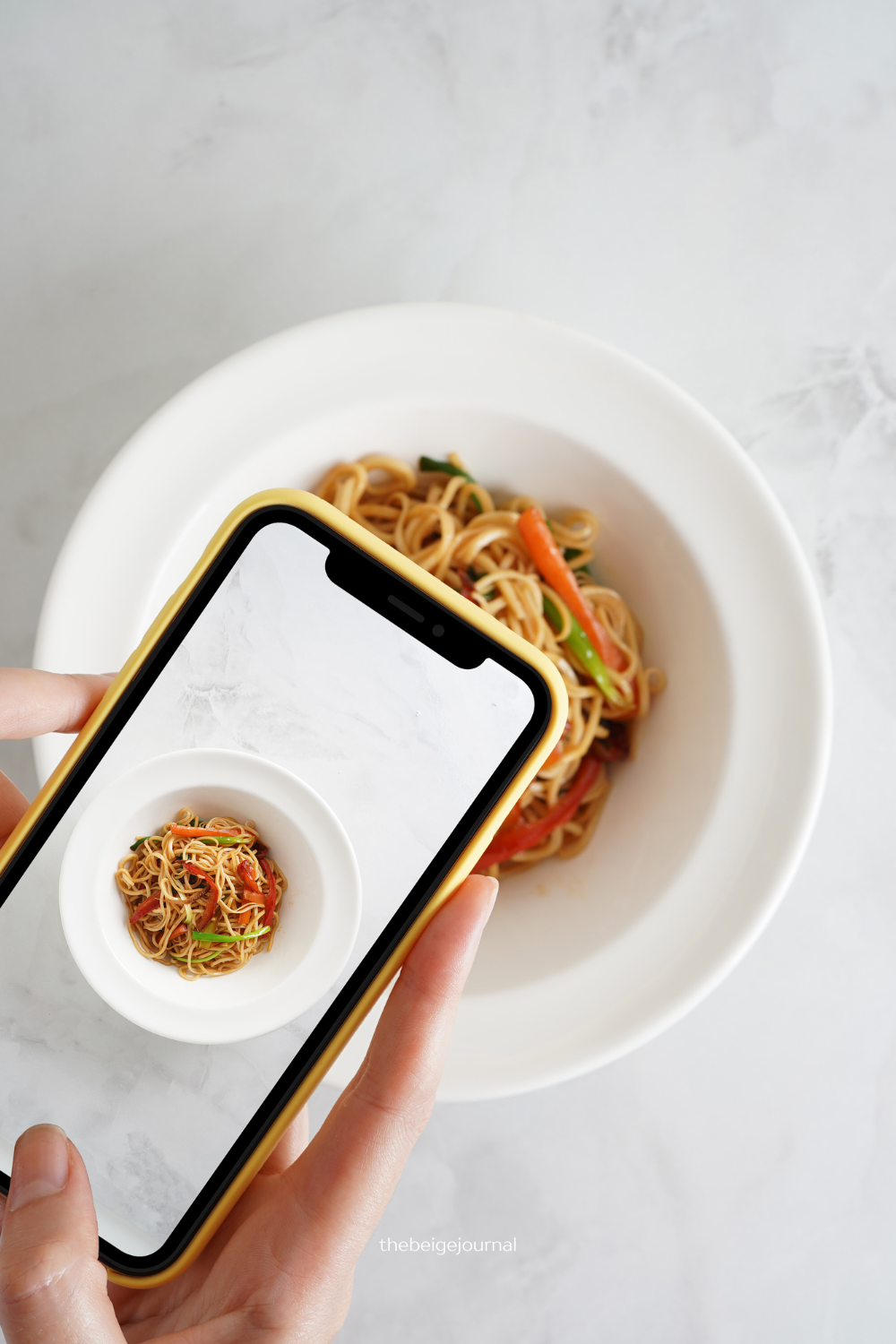
Leave a Reply