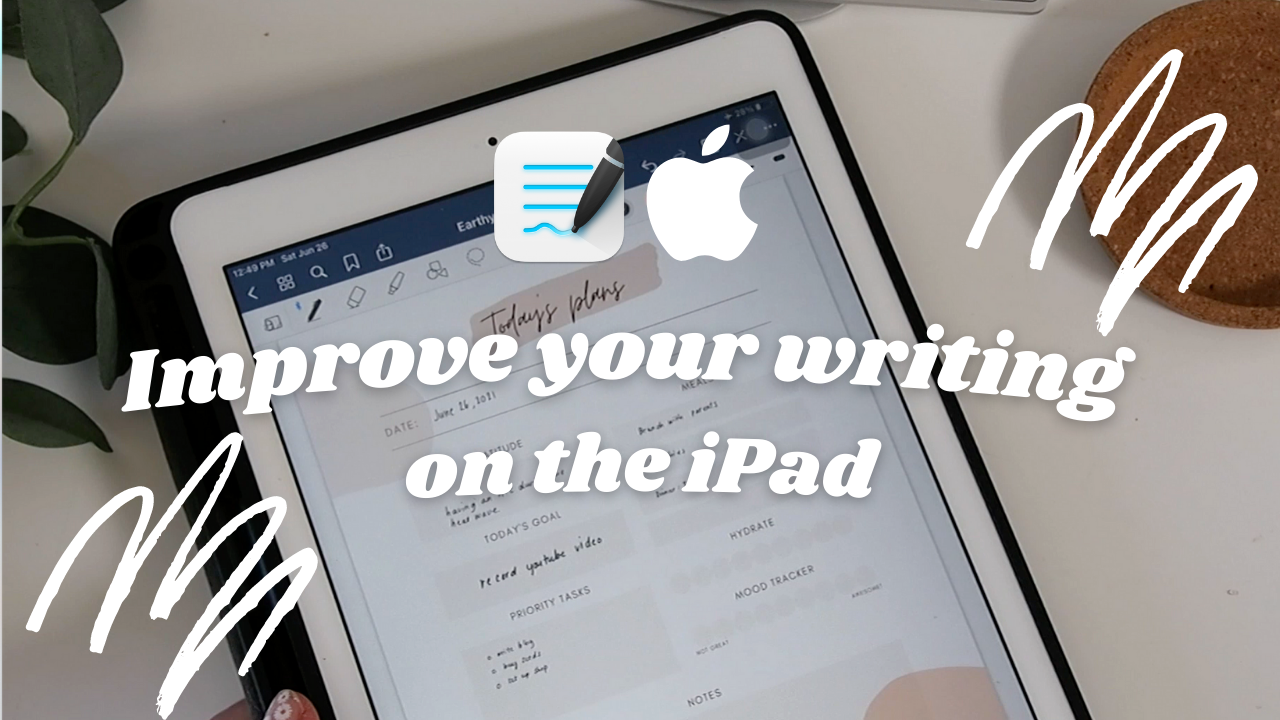Disclosure: This website is a participant in various affiliate programs, including the Amazon Services LLC Associates Program, an affiliate advertising program designed to provide a means for sites to earn advertising fees by advertising and linking to Amazon.com. As an Amazon Associate, we earn from qualifying purchases. We also participate in other affiliate programs and may earn commissions through purchases made through our links. Any opinions, reviews, recommendations, or endorsements expressed on this site are our own and are not influenced by any third-party products or services being promoted.
Instagram // YouTube // Etsy Shop
Watch along on YouTube! 🎥
Subscribe for more videos and templates! ✨
Items mentioned in this video:
▸ “Paperlike” iCarez Matte Screen Protector – https://amzn.to/3nGy4Rs
▸ Planner template from Etsy – https://tidd.ly/3h1NfUy
When I first started writing on my iPad, my handwriting looked nothing like it did on paper. It was… well, pretty bad. 😅 I felt discouraged until I discovered a few small tweaks that made a big difference. If you’ve been struggling too, here are my favorite tips to improve your handwriting on the iPad.
What's covered in this post
1. Write smaller ✍️
Writing smaller gives you more control over each stroke. You can always resize later! At first, zooming in so much felt awkward, but it really helped my precision. In GoodNotes, I love using the magnifying glass tool so I can zoom in at the bottom without changing the full-page view.
2. Use a pencil grip ✏️
The Apple Pencil is sleek but… a little too thin for my liking. A pencil grip makes it easier to control your writing, especially for longer sessions. I grabbed mine from Staples, but you can find tons of affordable options on Amazon too.
3. Switch to a matte screen protector 📱
Glossy protectors make your pencil slip around, which can be frustrating. A matte option, like the Paperlike, gives you that satisfying paper feel with just the right amount of friction for better control. There are also other great matte options on Amazon if you want to explore.
4. Adjust your pen settings 🖊️
In GoodNotes, you can choose between three pen types. I personally default to the ballpoint pen because it suits my heavy writing pressure. The brush and fountain pens didn’t feel natural for me—but you can tweak pressure sensitivity, stroke thickness, and other settings to match your writing style perfectly.
With a few adjustments, writing on your iPad can feel just as natural (or better!) than writing on paper. I hope these tips help you enjoy the process more. 🤎