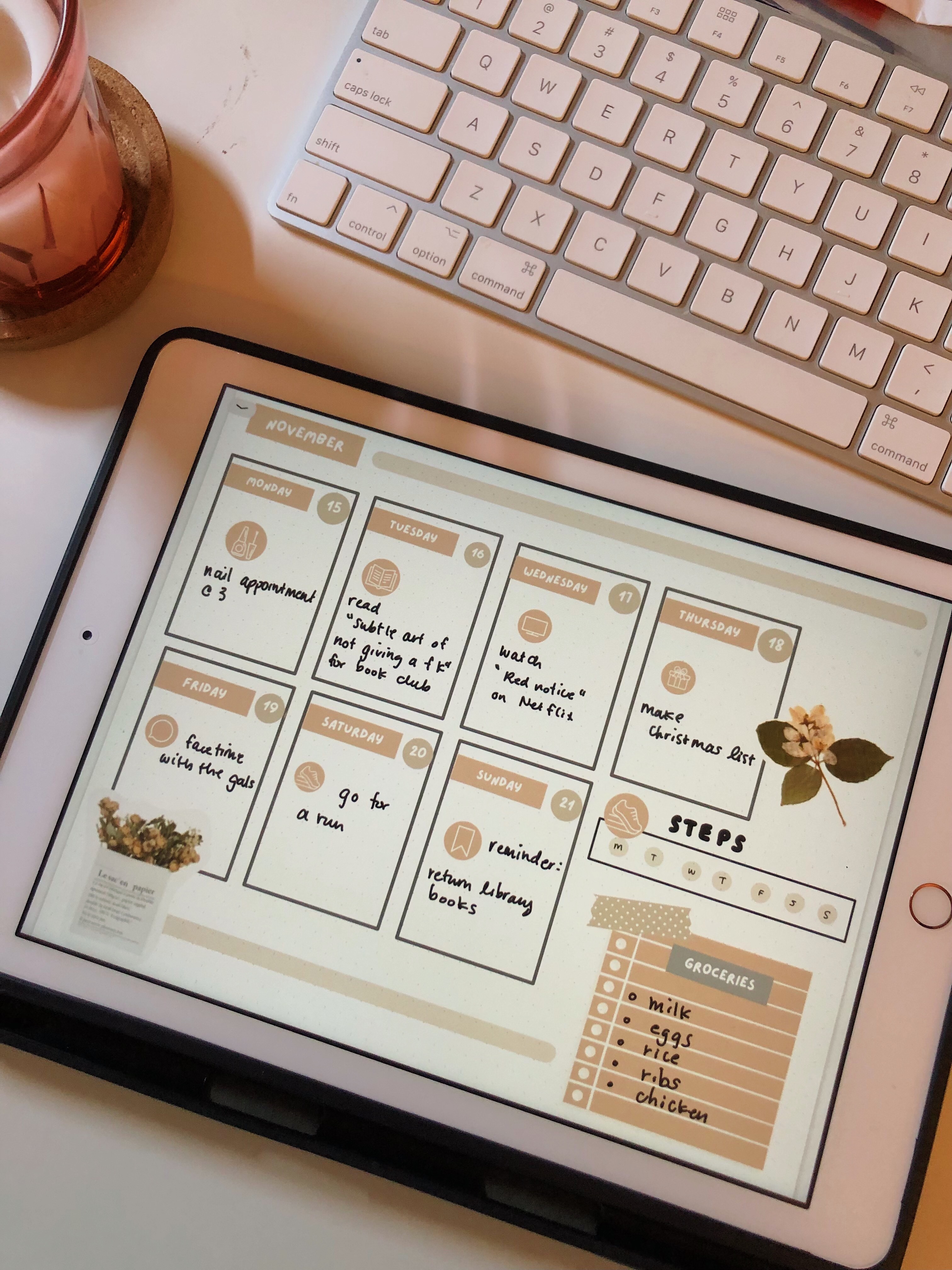Disclosure: This website is a participant in various affiliate programs, including the Amazon Services LLC Associates Program, an affiliate advertising program designed to provide a means for sites to earn advertising fees by advertising and linking to Amazon.com. As an Amazon Associate, we earn from qualifying purchases. We also participate in other affiliate programs and may earn commissions through purchases made through our links. Any opinions, reviews, recommendations, or endorsements expressed on this site are our own and are not influenced by any third-party products or services being promoted.
If you’re into digital planning or digital note taking, then you would be familiar with the app called Goodnotes. Goodnotes is an PDF annotation app that allows you to write on your PDF files with your stylus or Apple Pencil. The use of an annotation app is what allows digital planning and note taking to mimic paper planning and paper note taking.
If you’re new to using Goodnotes, then you should know these tips and tricks to help you unlock the power of digital planning!
What's covered in this post
Add and use digital stickers in Goodnotes
This is probably THE most popular questions when people start using their digital planners. Read my written tutorial here on how to use digital stickers in Goodnotes or watch my video tutorial below!
Change your planner cover in Goodnotes
Digital planning is great because you can always add and delete things to make it your own. This makes it very easy to customize the look of your notebook/planner instead of having to buying a whole new notebook in Follow the video below for instructions!
Change the color of your text
Goodnotes allow you to change the color of your text and writing with a simple “lasso” around your text and writing. This is perfect if you want to color code your notes afterwards.
Color change your stickers and shapes
This part is what the cool “color changing” stickers are made for in Goodnotes! There’s still a bit of mystery around how these are made, but I’ve found a work around to make these “magic” stickers. Watch the tutorial to find out how!
Built in sticker book
Goodnotes added a feature called “Elements” where you can now save your favourite collections of stickers! You don’t have to open a separate document or split screens to add in your stickers and labels now!
Turn writing into text
If you’re like me and like to write things down, but have messy handwriting, then this feature is your best friend! You can still enjoy writing like you would on paper, but have the added benefit of having your writing legible to read in the future!
Add your own fonts
You can further customize it by adding your favourite fonts! If typing is your thing, then this is a great feature. You can even make your fonts look like your won handwriting! Watch our tutorial on how to install fonts on your ipad!