Disclosure: This website is a participant in various affiliate programs, including the Amazon Services LLC Associates Program, an affiliate advertising program designed to provide a means for sites to earn advertising fees by advertising and linking to Amazon.com. As an Amazon Associate, we earn from qualifying purchases. We also participate in other affiliate programs and may earn commissions through purchases made through our links. Any opinions, reviews, recommendations, or endorsements expressed on this site are our own and are not influenced by any third-party products or services being promoted.
Creating engaging video content just got a whole lot easier (and cheaper!). For those of us constantly juggling video editing software and separate transcription services, there’s fantastic news. Canva, the popular graphic design platform, has stepped up its video editing game with a surprisingly robust and completely free automatic subtitle generation feature.
If you’re tired of paying extra for tools like Viscript or Cap Cut just to get accurate subtitles on your videos, then you absolutely need to check out Canva’s integrated solution.
As highlighted in the recent YouTube tutorial, adding subtitles to your videos in Canva is a breeze. Here’s a quick rundown of how it works:
- Upload Your Video: Simply drag and drop your video file directly into Canva’s video editor. It’s quick and seamless.
- Generate Captions Automatically: Once your video is uploaded, select it on the timeline. Navigate to the “Text” menu on the left-hand sidebar. You’ll find a “Caption” option – click on it, and let Canva work its magic! The software intelligently analyzes your audio and generates subtitles in moments.
- Edit and Customize: This is where Canva truly shines. The generated captions aren’t set in stone. You can easily go through each line, correcting any misinterpretations or tweaking the wording to your preference. But the customization doesn’t stop there! Canva offers a range of text styles, animations, and effects that you can apply to your subtitles to perfectly match your brand and video aesthetic. Make them pop, add a subtle fade-in, or choose a font that resonates with your content – the power is in your hands.
Why is this a game-changer?
- Cost-Effective: Let’s face it, subscription costs for specialized subtitle software can add up. Canva’s inclusion of this feature for free is a significant saving for content creators of all levels.
- Seamless Integration: No more exporting and importing SRT files between different platforms. Everything you need for basic video editing and professional-looking subtitles is now conveniently located in one place.
- User-Friendly Interface: Canva is known for its intuitive design, and the captioning feature is no exception. Even if you’re new to video editing, you’ll find the process straightforward and easy to master.
- Enhance Accessibility and Engagement: Subtitles are crucial for making your videos accessible to a wider audience, including those who are hard of hearing or watching in sound-sensitive environments. They also boost viewer engagement by allowing people to follow along even with the sound off.
In conclusion, Canva’s free automatic subtitle generation is a powerful addition to its already impressive suite of tools. It’s a cost-effective, user-friendly solution that streamlines the video editing process and helps you create more accessible and engaging content. So, ditch the extra software and give Canva’s video editor a try – you might be surprised at how much it simplifies your workflow!
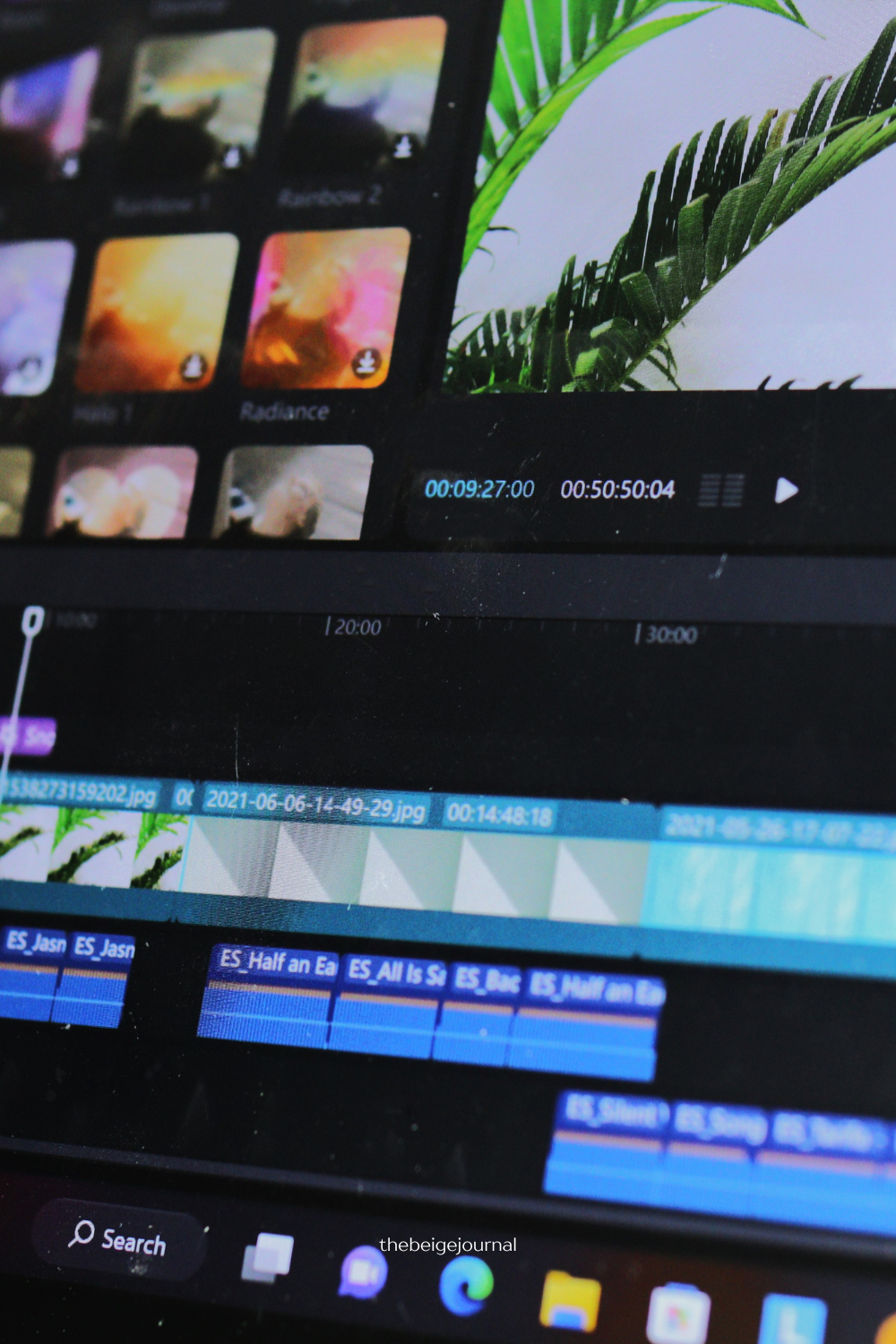
Leave a Reply